Prepare Your Extension
- Develop and Test: Ensure you have a working prototype of your extension tested in Microsoft Edge.
-
Create a ZIP File: Package your extension files into a ZIP archive, including:
- The extension manifest
- All required images and files
-
Review Manifest: Check that the following fields in your manifest are accurate:
NameDescription
Submit to Microsoft Edge Add-ons
-
Create a Developer Account:
- If you don’t have one, create a developer account on Partner Center.
- For detailed instructions on creating a developer account, see the Developer registration guide.
-
Start a New Submission:
- Go to the developer dashboard and select “Create new extension”.
-
Upload Your Package:
- On the Packages page, upload your extension ZIP file.
- Wait for validation and resolve any issues if necessary.
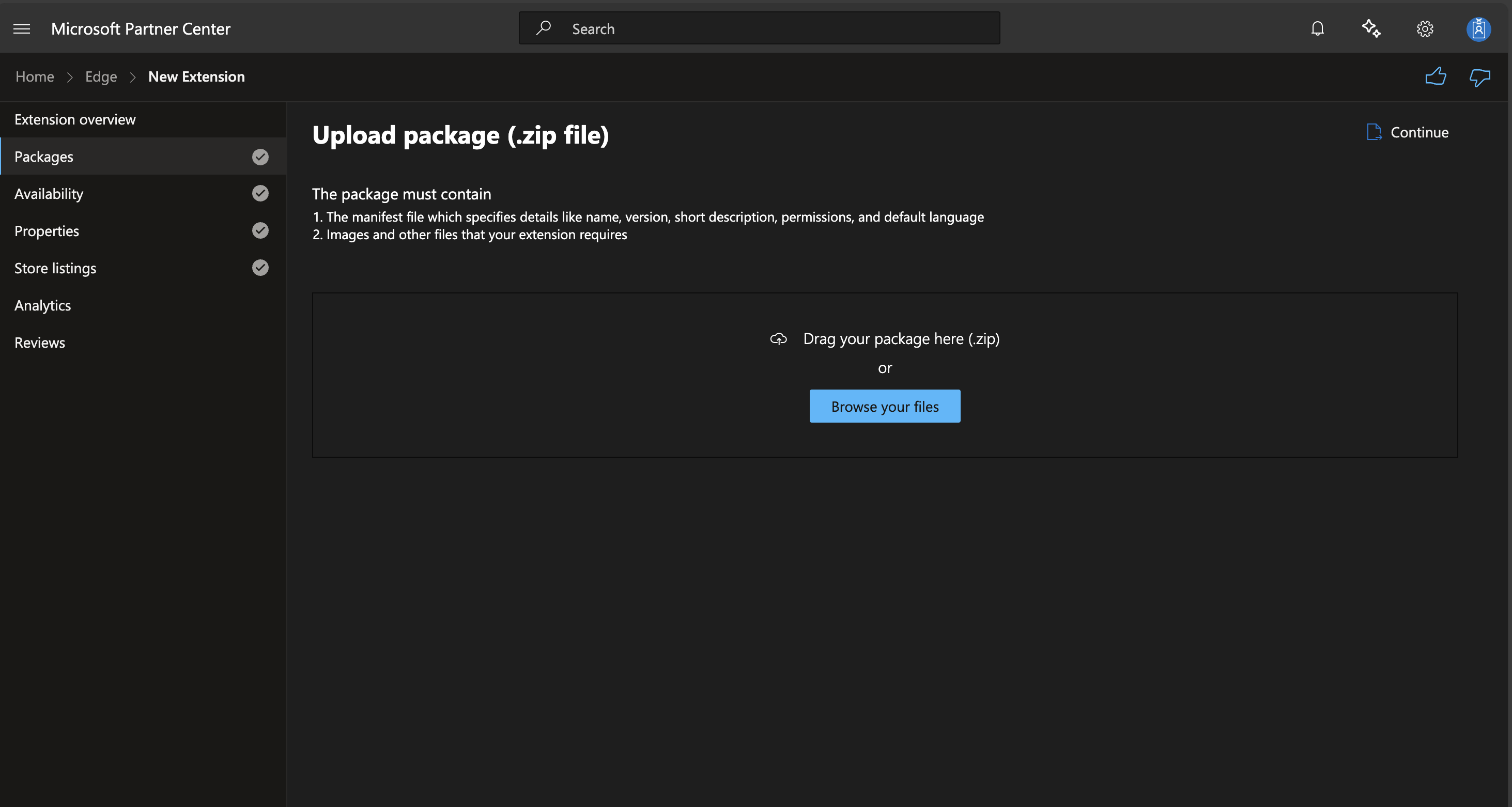
- The manifest file with details like name, version, short description, permissions, and default language.
- Images and other files that your extension requires.
-
Provide Availability Details:
- Set visibility (Public or Hidden).
- Choose markets for distribution.
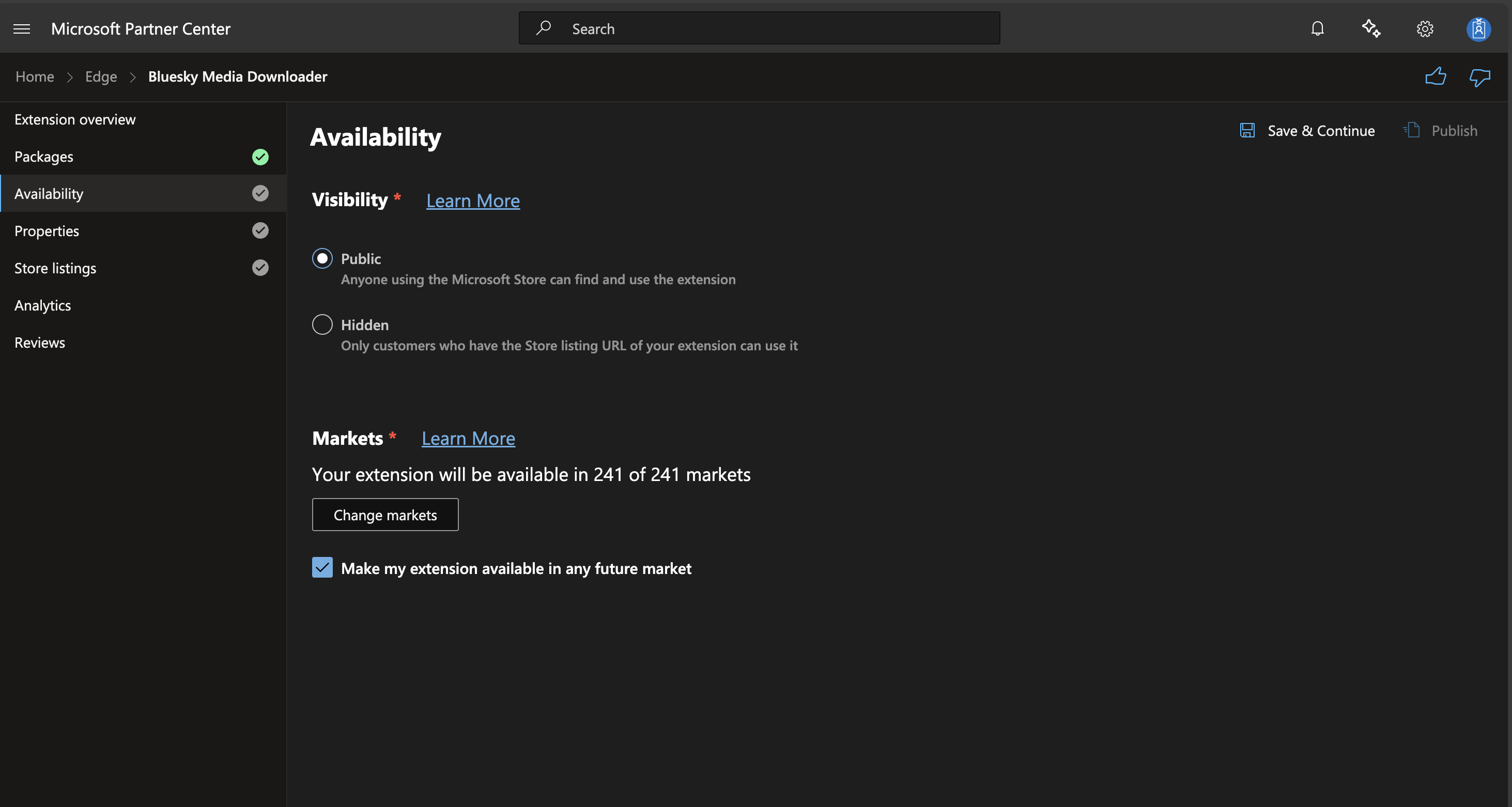
- Choose between Public (anyone can find and use the extension) or Hidden (only those with the store listing URL can use it).
- Select the markets where your extension will be available. By default, it’s set to all current and future markets.
-
Set Extension Properties:
- Select a category.
- Specify privacy policy requirements.
- Add website URL and support contact details.
- Indicate if there’s mature content.
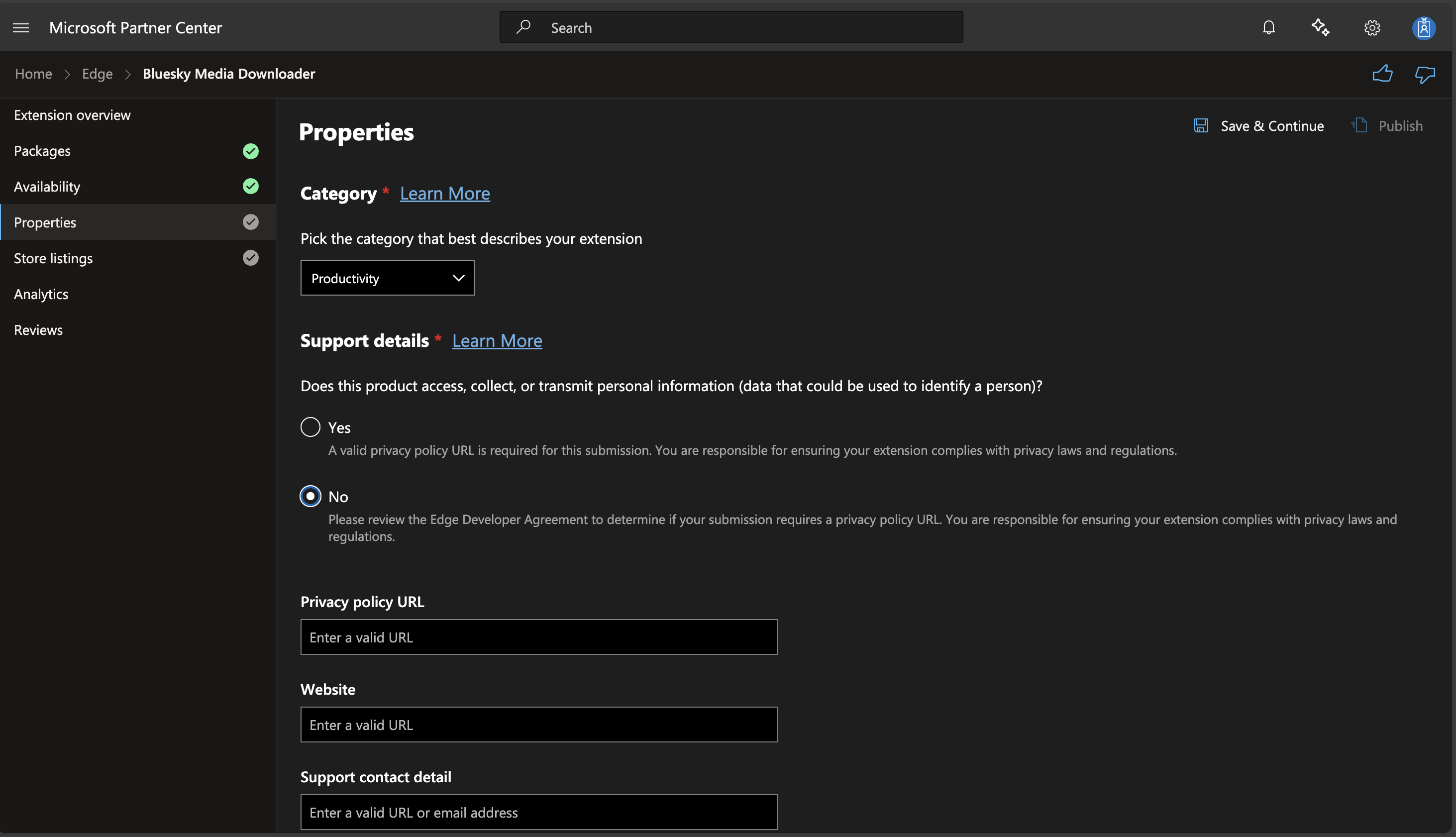
- Choose the category that best describes your extension.
- Indicate if your extension accesses, collects, or transmits personal information.
- Provide a privacy policy URL if required.
- Add your website URL and support contact details.
-
Add Store Listing Details:
- Provide a description (up to 10,000 characters).
- Upload an Extension Store logo (300x300 pixels recommended).
- Add optional promotional tiles and screenshots.
- Include search terms to improve discoverability.
-
Complete Submission:
- Add any notes for certification.
- Click “Publish” to submit your extension.
After Submission
- Microsoft will review your extension, which can take up to seven business days.
- You’ll be notified when the review is complete.
- If issues are found, address them and resubmit.
Tips for a Successful Submission
- Follow the Developer policies for Microsoft Edge Add-ons.
- Provide clear, concise descriptions and high-quality images.
- Ensure your privacy policy is comprehensive if you collect any user data.
- Respond promptly to any reviewer comments or questions.